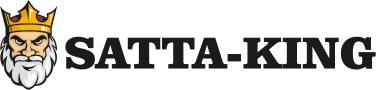Gaming is a fun and engaging pastime, but as a parent, you may want to ensure your child’s gaming experience is safe, balanced, and age-appropriate. Thankfully, modern gaming consoles and platforms offer robust parental controls that make monitoring and limiting gameplay easy.
In this beginner’s guide, we’ll walk you through setting up parental controls on major gaming systems, helping you manage screen time, content restrictions, and online safety—all while still letting your kids enjoy their favorite games.
Why Use Parental Controls in Gaming?
Parental controls help:
✅ Limit playtime to prevent excessive gaming.
✅ Restrict mature content (e.g., violence, strong language).
✅ Block online interactions with strangers.
✅ Monitor spending to prevent accidental in-game purchases.
✅ Set age-appropriate boundaries for different games.
Setting Up Parental Controls by Platform
1. PlayStation (PS4, PS5, & PSVR)
Where to Find Controls:
- PS5: Go to Settings > Family and Parental Controls > Family Manager.
- PS4: Settings > Parental Controls > Family Management.
Key Features:
- Playtime limits (daily or weekly caps).
- Content filters (based on age ratings).
- Online interaction controls (disable chat or multiplayer).
- Spending limits (restrict in-game purchases).
Pro Tip: Use the PlayStation app on your phone to manage settings remotely.
2. Xbox (Xbox Series X/S & Xbox One)
Where to Find Controls:
- Console: Settings > Family Settings > Manage Family Members.
- Microsoft Account (Online): account.microsoft.com/families.
Key Features:
- Screen time limits (daily or weekly).
- Content filters (ESRB ratings).
- Block strangers in online gaming.
- Spending restrictions (require approval for purchases).
Pro Tip: Enable "Xbox Family Settings" to overwrite child settings remotely.
3. Nintendo Switch
Where to Find Controls:
- Console: System Settings > Parental Controls.
- Smartphone App: Download the Nintendo Switch Parental Controls App.
Key Features:
- Daily playtime limits.
- Restrict mature games (PEGI/ESRB ratings).
- Block online interactions (via Nintendo Switch Online).
- Set spending restrictions.
Pro Tip: The app can lock the console remotely if limits are exceeded.
4. PC (Steam, Microsoft Store, Epic Games)
Where to Find Controls:
- Windows Family Safety: account.microsoft.com/family.
- Steam: Steam > Settings > Family.
Key Features:
- Playtime limits (Windows Family Safety).
- Content blocking (steam with family view).
- Online safety filters.
- Spending restrictions.
Pro Tip: Enable "Steam Family Sharing" to monitor shared games.
5. Mobile Gaming (App Store & Google Play)
Where to Find Controls:
- iOS: Settings > Screen Time > Content & Privacy Restrictions.
- Android: Google Family Link (for parental controls).
Key Features:
- App time limits.
- Content filters (age ratings).
- Spend blocking for in-app purchases.
Pro Tip: Use "Google Play Balance" to control in-game spending.
Bonus Tips for Gamers & Parents
✔ Talk to your kids about online safety and responsible gaming.
✔ Set a good example by balancing gaming with other activities.
✔ Regularly review settings as your child grows and develops.
✔ Use third-party apps like OurPact or Kaspersky Safe Kids for extra monitoring.
Final Thoughts
Parental controls don’t have to be complicated—most gaming platforms provide simple tools to keep your child’s gaming experience safe and fun. Whether you’re managing time limits, content restrictions, or online interactions, these features give you peace of mind while letting your kids enjoy gaming responsibly.
Now that you’re equipped with the basics, set up your preferred gaming system’s parental controls and take control of your child’s gaming habits today!
Happy (and safe) gaming! 🎮🔒