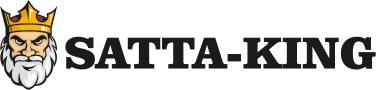Gaming consoles are a fantastic source of entertainment for kids and teens, but without proper supervision, excessive screen time, in-game purchases, or exposure to inappropriate content can become concerns. Thankfully, modern gaming consoles offer robust parental control features to help parents manage their children’s gaming habits effectively.
In this guide, we’ll explore the best parental control options available on major gaming consoles in 2024, including PlayStation, Xbox, Nintendo Switch, and SteamDeck.
1. PlayStation Console Parental Controls
The PlayStation 5 (PS5) and PlayStation 4 (PS4) provide comprehensive parental controls through the PlayStation Family Manager app and console settings.
Key Features:
✔ Play Time Limits – Set daily or weekly time limits per user.
✔ Content Restrictions – Restrict age-rated games (PEGI/ESRB) and media.
✔ Spending Controls – Prevent unauthorized purchases with wallet limits.
✔ Communication Management – Control who can message or chat with the child.
✔ Monitor Activity – View gameplay history and screen time reports.
How to Set Up:
- Download the PlayStation Family Manager app (iOS/Android).
- Link your child’s PSN account and customize restrictions.
- Enable PlayStation Parental Controls on the console.
2. Xbox Series X|S & Xbox One Parental Controls
Microsoft’s Xbox Family Settings offers detailed parental controls, including screen time limits, content filters, and purchase restrictions.
Key Features:
✔ Screen Time Limits – Set daily or weekly limits with a shutdown timer.
✔ Age-Based Content Filters – Block mature games and media.
✔ Spending Controls – Prevent accidental in-game purchases.
✔ Communication Safety – Block strangers and manage friend requests.
✔ Activity Reports – Track gameplay and usage.
How to Set Up:
- Access Xbox Family Settings via family.microsoft.com.
- Add your child’s Microsoft account and adjust settings.
- Enable Ask a Parent for purchase confirmations.
3. Nintendo Switch Parental Controls
The Nintendo Switch Parental Controls app is essential for monitoring gameplay on the Switch.
Key Features:
✔ Play Time Alerts & Limits – Set bedtime restrictions and daily limits.
✔ Game & App Restrictions – Block specific games or apps by rating.
✔ Spending Controls – Prevent in-game purchases.
✔ Software Restrictions – Block chat and voice features.
✔ Usage Reports – View playtime and which games were played.
How to Set Up:
- Download the Nintendo Switch Parental Controls app (iOS/Android).
- Link the app to the Switch system.
- Set restrictions and receive alerts.
4. Steam Deck Parental Controls
While not as robust as console controls, Steam Deck offers some parental control options via Steam Family View.
Key Features:
✔ Restrict Content Access – Enable a child-friendly mode with limited games.
✔ Parent Authorization – Require a password for purchases and settings changes.
✔ Time Limits – Use third-party apps (like Wondershare FamiTask) for screen time tracking.
How to Set Up:
- Enable Steam Family View in settings.
- Set an access code to lock modifications.
- Use external parental control apps for additional restrictions.
Best Third-Party Parental Control Apps (2024)
For even more control, consider these third-party apps:
✅ Qustodio – Tracks screen time, blocks apps, and filters content.
✅ Wondershare FamiSafe – Remote monitoring, real-time alerts, and location tracking.
✅ Net Nanny – AI-powered content filtering and screen time management.
Final Recommendations
- Best Overall: Xbox Family Settings (most flexible and user-friendly).
- Best for Strict Control: PlayStation’s Family Manager (detailed spending limits).
- Best for Young Kids: Nintendo Switch Parental Controls (simple and effective).
By using these parental controls, parents can ensure a safe and balanced gaming experience for their children in 2024. 🎮✅